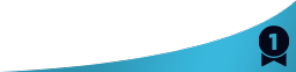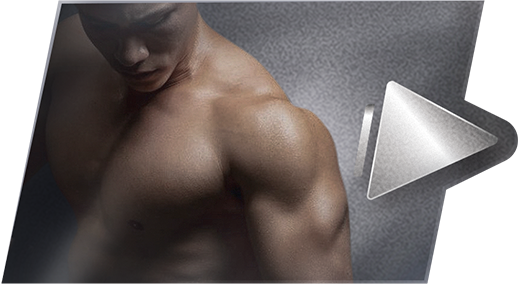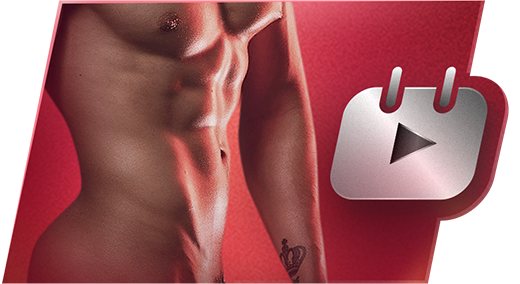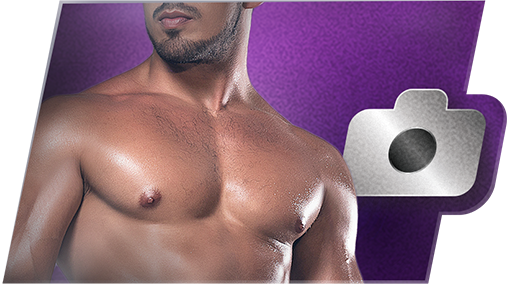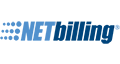I recently purchased dazzle and I need your help... I have a sony evi d30 and was using hauppague now I have dazzle... My cam is black and I know it works.. I have the s video cable and it is brand new... I need your help I have been off for like at least 2 weeks with these issues and I don't want to use my logitech.. I miss my remote control...
I feel like I'm an idiot but it didn't even come with a manual... I got them to send it to me but that was not really helpful....
Thanks hun
Maria Quote
Hi MariaAmore ,
okay things i really need to know :-
1- is which dazzle did you buy ?
2- what windows version are you running ?
3- have you made sure to install the dazzle drivers ?
4- have you uninstalled the logitech drivers ?
5- have you tried the dazzle software that comes with the dazzle to make sure you get a picture there ? or windows movie maker.
6- have you made sure you selected the dazzle in the performer application and its not defaulting to the logitech ?
7- have you right clicked the performer video preview amd gone into settings there to make sure flash is seeing the right device too when you click the camera icon ?
also you can try the customer cam2cam tester on flirt4free
http://www.flirt4free.com/help-popups/cam2cam.php
to make sure flash is seeing the camera.
8- in the dazzle drivers have you made sure you selected the s-video as the input for the capture device ? because I think it defaults to composite .. check there too.
9- also make sure to update DirextX with this link
http://www.microsoft.com/downloads/details.aspx?FamilyID=2DA43D38-DB71-4C1B-BC6A-9B6652CD92A3&di splaylang=en
dxwebsetup.exe is the file it will download and run that and let it do a full update of DirectX the dazzle does use DirectX so could be that too.
Okay try these things if still no luck, shout again and let me know if it is windows XP or windows Vista you have too, thats important you may need the right drivers for your windows.
Regards
Nabil
Quote

Thanks, I appreciate the help

2- what windows version are you running ? XP
3- have you made sure to install the dazzle drivers ? Yes
4- have you uninstalled the logitech drivers ? I use the logitech for audio.. but uninstalled hauppague drivers
5- have you tried the dazzle software that comes with the dazzle to make sure you get a picture there ? or windows movie maker. yes and i only get one with the logitech
6- have you made sure you selected the dazzle in the performer application and its not defaulting to the logitech ?
it is not defaulting to the logitech
7- have you right clicked the performer video preview amd gone into settings there to make sure flash is seeing the right device too when you click the camera icon ?yes I have Quote

Also I would go into control panel and click system > then hardware tab in system properties > then click device manager and expand the areas called "imaging devices" and "sound,video and game controllers" also expand the "universal serial bus controllers" and try find the USB Root Hub that the dazzle is plugged into by clicking the USB Root Hub's listed there and selecting the power tab in there and then inside there click the dazzle and let me know what it says for power required it will be listed in mA with a number before it ..
check if there is a error in there , the errors show up as yellow areas with a ! in them.
also if you know how to screenshot can you screenshot that device manager with these areas open. so I can see if there is something a miss there too..
http://tinypic.com/ you can upload the screenshots to and that way if you paste the links it gives you after i can open the images and see too.
You may find it is on a non-powered usb port and you may need to try move it to a port that is powered on the pc, the top ones on a pc are normally powered on a desktop and a laptop they are normally all powered it depends on laptop and desktop.
Also if it is on a hub that is not powered it may not work.
Regards
Nabil
Quote
to disable a device all you do is right click it and say disable. the webcam part will be in the imaging devices im guessing for the logitech. and the logitech audio "mic" is in the sound,video and game controllers so don't disable the mic only the webcam part.
Quote
remember to restart the pc after you unplug it so windows does not see it plugged in. Quote

9/7/09 @ 7:32pm
(EDT) | UTC - 4:00
Location: Teddy's BBQ Place in Hello Kitty Land on Route 66
Posts: 9,786

http://www.7-zip.org/
Explains how to fix xp and vistas built in zip program
http://www.winhelponline.com/articles/5/1/Restore-missing-Compres sed-zipped-Folder-option-to-the-Send-To-menu.html
If that does not work for any reason use the registry fix file here
http://rapidshare.com/files/2 77030757/zip.reg.html
Double click the file and it will ask are you sure you want to add this to the registry say yes and restart the pc and see if you can now open a zip file, also if that fails try right clicking the zipped file and looking for open with and then look for "Compressed (zipped) Folders", if not there click "choose program..." at the bottom and search for it in the next window by scrolling down the programs listed and then when found "Compressed (zipped) Folders" click it and put a tick in the box saying "always use this selected program to open this kind of file" and click okay and it will now always unzip files by double clicking them.
How To Zip a file or folder
Select the file or folder you want to compress.
Right click and choose Send To
Slide Right and choose Compressed (zipped) folder
Allow the file or folder to compress.
You should now see an icon with the same name plus a Zip
It may even have a zipper on the folder.
This is the compressed file that you may put on the server or send via email.
--------------------------------------------------------------------------------
How To Unzip a file or folder
If you receive a Zip file, you need to uncompress or unzip the file to use it.
Double-click on the Zip file.
It should expand automatically.
A file or folder with the same name (without the Zip) should appear.
Drag the contents of the Zip file to the desktop (or another location). When you do this, you will be copying the information from the Zip file to the computer. This will be your working copy of the data from the Zip file.
Close the Zip file window. You may keep the Zip file or delete it.
Drivers for Sony EVI cameras and manuals
http://www.j3soft.net/webcam/evi-d31.ht m
Regards
Nabil
Quote

9/8/09 @ 12:03am
(EDT) | UTC - 4:00
Location: Teddy's BBQ Place in Hello Kitty Land on Route 66
Posts: 9,786